MarkLogic on Amazon Web Services (AWS)
To help you get going with deploying MarkLogic on Amazon Web Services(AWS), MarkLogic provides 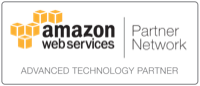 Amazon Machine Images (AMIs)
and Cloud Formation Templates.
The templates, which build on the AMIs, can be used to provision a MarkLogic Managed Cluster.
Amazon Machine Images (AMIs)
and Cloud Formation Templates.
The templates, which build on the AMIs, can be used to provision a MarkLogic Managed Cluster.
New in MarkLogic 10
-
MarkLogic CloudFormation Template with VPC Support: here
- MarkLogic 1-Click Compatible AMI: here
- MarkLogic On AWS Documentation: here.
MarkLogic also publishes on AWS Gov Cloud. Please ask your account team for more details.
CloudFormation Templates
The best (and easiest) way to provision MarkLogic Managed Clusters is via Cloud Formation templates. Managed cluster provides the benefits of high-availability and scalability.
The templates serve both as Getting Started points as well as examples. Once you are comfortable with them, we encourage and expect you to copy and modify them to suit your specific needs. See our GitHub page to access/download the template.
Latest MarkLogic 10 AMIs and CloudFormation templates
| Description | AWS Marketplace page (including Agreement Terms) | Template URL | Launch in US East (N. Virginia) Region |
|---|---|---|---|
| Single-instance Developer (Free, BYOL) | Developer | ||
| Single-instance Developer (Enterprise) | Enterprise | ||
| MarkLogic Cluster in New VPC | mlcluster-vpc.template | ||
| MarkLogic Cluster in existing VPC | mlcluster.template |
Latest MarkLogic 9 AMIs and CloudFormation templates
| Description | AWS Marketplace page (including Agreement Terms) | Template URL | Launch in US East (N. Virginia) Region |
|---|---|---|---|
| Single-instance Developer (Free, BYOL) | Developer | ||
| Single-instance Developer (Enterprise) | Enterprise | ||
| MarkLogic Cluster in New VPC | mlcluster-vpc.template | ||
| MarkLogic Cluster in existing VPC | mlcluster.template |
CloudFormation Templates with MarkLogic 8 AMIs
| Description | AWS Marketplace page (including Agreement Terms) | Template URL | Launch in US East (N. Virginia) Region |
|---|---|---|---|
| Single-instance Developer (Free, BYOL) | Developer | SingleNode-BYOL.template | |
| Cluster Developer (Free, BYOL) | Developer | ThreePlusCluster-BYOL.template | |
| Single-instance Essential Enterprise | Essential Enterprise | SingleNode-Enterprise.template | |
| Cluster Essential Enterprise | Essential Enterprise | ThreePlusCluster-Enterprise.template |
If you choose to launch the MarkLogic AMIs outside of the Cloud Formation templates, you will not have automatic access to the Managed Cluster features. (You can still gain access to those features via your own custom configuration and automation and the documented series of environment variables and the mlcmd utility.) For these reasons, we highly recommend starting with the Cloud Formation templates, even if you plan to start with a single-node cluster.
MarkLogic AMIs
MarkLogic provides two AMI series, Developer and Essential Enterprise.
The free Developer AMI is suited for a variety of purposes, from development to proof-of-concept work. You can also bring your own license (BYOL) to this AMI (and use it for those purposes allowed by the terms of your license). After you start up this AMI, you must request and install a free developer license key OR install your own pre-paid license key.
Available for purchase hourly, the Essential Enterprise AMI comes with a pre-packaged MarkLogic Essential Enterprise license key.
If you prefer, you can also build your own custom AMIs using MarkLogic installers.*.
Note: As noted previously, Provisioing the MarkLogic AMI by themselves doesnt automatically provide 'managed cluster' features.
Launching an AMI with EC2 Console
To gain the benefits of high-availability and scalability, the best practice is to provision is via CloudFormation templates and run MarkLogic as a cluster (see above).However, if you prefer to launch an AMI directly, here are the steps:
- Create yourself an Amazon account and sign up for Amazon Web Services. (You may need to provide personal details, verification, credit card information and the like).
- Browse to the AWS Marketplace, search for marklogic, choose an AMI (or choose one of the Marketplace links from this page), select a region, and accept the terms.
- Launch the AMI with the EC2 Console:
- Choose a supported instance type (NB: MarkLogic AMIs will not run on micro instances).
- The AMI is configured to store MarkLogic configuration and data on an attached EBS storage. When you launch this AMI via the EC2 Console, the storage will be pre-configured and it must remain on /dev/sdf device. You can change the default volume size during setup. Leave off the Delete-on-termination checkbox, to enable you to keep your data.
- Use a Security Group that will open ports 7997-8100. (If you don't have such a group, you can create one directly in the EC2 Console UI).
- Proceed to start your instance.
- When your instance is started, you can browse to the Admin UI on your host's port 8001. Log in with user "admin"; the password is set to the value of the instance ID.
Support
Community-based support is available by asking questions on Stack Overflow or by joining the mailing list. Beyond that, please also see the Developer Support Program we offer.
GitHub
You can access our CloudFormation templates at our AWS github page. Please feel free to download and modify the template as per your needs.
-
- MarkLogic On AWS Github Repository: here.
Notes
* Any distribution or sale of custom AMIs with MarkLogic installed is subject to MarkLogic License Agreement terms.
* If you are using Cloud Formation Templates published prior to MarkLogic 9.0-5 Release, you cannot upgrade automatically to 9.0-5 Cloud Formation Templates with VPC Support.
* Please refer to this knowledge base article if you want to upgrade to 1-click compatible MarkLogic AMI from a previously released MarkLogic AMI without pre-configured data volume (device on /dev/sdf).
 Stack Overflow: Get the most useful answers to questions from the MarkLogic community, or ask your own question.
Stack Overflow: Get the most useful answers to questions from the MarkLogic community, or ask your own question.